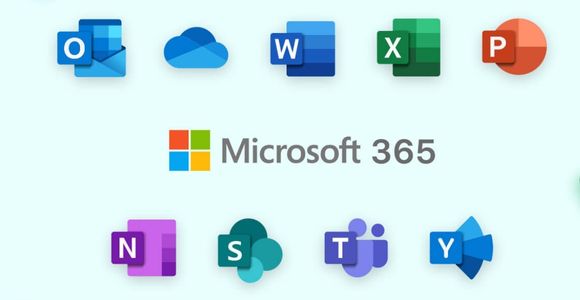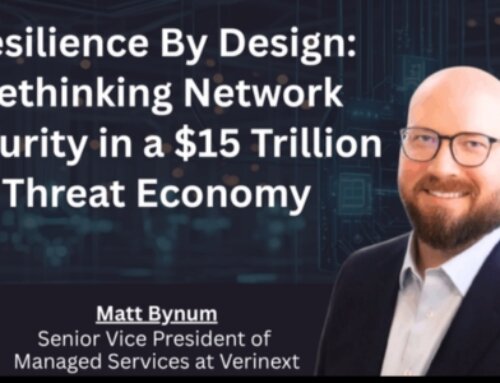Since the dawn of time itself, there has been no ability to change the name of your Office and Microsoft 365 tenant. Once the tenant was created that was it, the name was set in stone. If you then acquired another organization and/or going through a rebranding exercise you were stuck with either doing a tenant-to-tenant migration or putting up with the original tenant name. This could of course lead to confusion where SharePoint and Teams links were shared externally. Is this link to a company name I don’t recognize valid, or is it a phishing attempt?
Well now it’s possible to make a change, and here’s how.
Some Credits
This feature has been in preview and there are a few articles that talk about the process, but this post will walk through the process, screen by screen. All of them are somewhat dated but still offer value.
- Change your SharePoint domain name – SharePoint in Microsoft 365 | Microsoft Docs
- O365 Tenant rename (strive2code.com)
- (29) Microsoft Provides (Long Awaited) Way to Rename Office 365 URLs for SharePoint Online and OneDrive | LinkedIn
Some Warnings & Limits
The process does come with some warnings. Key amongst them is that links will change. The Microsoft article at (1) has an exhaustive list of issues that might occur. Whilst reviewing these items bear in mind that the only other way to have a tenant name more to your liking is to migrate from one tenant to another using, for example, BitTitan. That migration requires a lot more work at the client end than the rename process entails, and all of the warnings in the Microsoft article apply and are far more impactful.
The Process
We did this in a test tenant so you will see two tenant.onmicrosoft.com domain names. This is what will be changed. The usernames and email domains will not change. Remember, all we want to do is to change the tenant name so that shared documents look legitimate and tally with the current corporate branding.
What we have done first is to add a new custom domain name. There’s ANXOldName, which was the name given to the tenant at its creation, and ANXNewName, which was just added, shown below.
If you go into the properties of the new domain, you are presented with the option to make it the primary domain. Do not do this at this stage. Once the whole process has been completed you can then make the change.
Using SharePoint or Teams the old tenant name can be seen in the link. This is what the observant recipient will see and where some confusion might arise.
Tenant name shown another way, directly in SharePoint.
The name change process starts within PowerShell. The first step is to download the latest SharePoint PowerShell module.
Connect to the SharePoint Online Service. Remember to add the hyphen and the word ‘admin’ as shown below.
Start the tenant rename process:
Start-SPOTenantRename -DomainName ANXNewName -ScheduledDateTime “Time Required”
Note that the instructions tell you that the time entered must be more than 24 hours in the future. This is to allow for a newly created tenant name to propagate around any management systems within the Microsoft infrastructure, reducing any potential for the process to fail.
Figure 6: Tenant RenameCheck that your spelling is correct and select “A” to confirm.
Figure 7: Check and Confirm
Now you sit back and wait 24 hours for the job to execute. Log out of PowerShell and log back in again.
Figure 8: Tenant Rename Status
Did It Work?
Well yes, it worked. There is a success message when querying the status of the change request.
Figure 9: Tenant Renamed
But what does that look like in reality? The image below shows that the tenant name has changed but the other details such as site name etc. remain the same.
Figure 10: Tenant Rename in SharePoint
Conclusion
It is now possible to rename your Microsoft 365 tenant if your business circumstances make it necessary. Be sure to follow all the instructions and allow the specified amount of time for the request to execute, for the rename to process, and also after the process to allow changes to propagate around. Some things, such as Teams, do take more time than others.
Thanks to all those who have written about the upcoming, now delivered, feature and we hope that this post, with accompanying screenshots, gives you confidence that what’s been written about in theory can now be executed in practice.