The old days of alias email addresses
Until recently, if you had a need to send emails coming from different addresses in your primary domain or from addresses in different domains that you owned, you’d need to have multiple accounts. Then, when you created a new message, you’d drop down the “From” field and select the account that you’d been granted the “Send As” delegated permission. That was always a mild annoyance but for the whole history of Microsoft Exchange that was what you had to do.
In addition, the only email addresses you could receive an email at were those assigned to you. There was no ability to perhaps select a different address when signing up for partner sites, newsletters, or other such use.
This is no longer the case and end users can now send messages from any of the email addresses that they have been assigned, and receive messages that they have given out to others, and where they have included the ‘+’ character in the address.
Send as an alias email address
There are two steps to executing this feature. The first is an administrative step, and the other is client education.
Open the Exchange Admin Center and go down to “Settings” (Shown as (1) below). Then select “Mail Flow” (Shown as (2) below). This will bring up the options available.
Verinext has selected to permit both the “plus addressing” feature, and the probably more useful option to permit sending from email alias addresses.
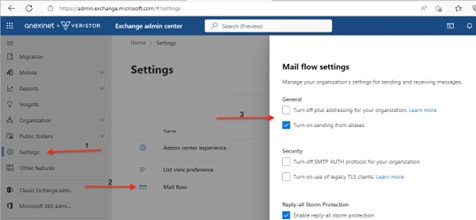
Note that, in this tenant, there are options to “Turn off” the plus addressing but “Turn on” the sending as alias addresses. Don’t tick when you shouldn’t have ticked, or vice-versa.
Send As
This feature works both in desktop Outlook and the Outlook Web App. Edit your settings to expose the “From” field and then create a new message.
Click the “From” box and then click the “Other email address” option. This will allow you to enter the email address that you wish the message to have come from. The address must already exist in the list of email addresses you have on your account. The good news is that once you have done this and sent the message when you do it again the address will be in the drop-down list as you see below. The author has a dozen email addresses but routinely only uses one additional one. The other domain shown below was added to show that messages can come from domains that are not the primary domain of the organization.
The message will be received showing the sender’s normal display name but as having come from the other email address, not the primary SMTP address.
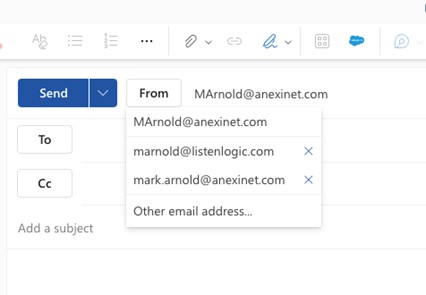
Plus Addressing
Whilst a popular request within the Exchange Online admin community, this feature is not often asked about in our business area, certainly nothing like sending from other set alias addresses but may still become more popular.
In PowerShell, check the status of plus addresses in recipients. Run “Get-OrganizationConfig |fl DisablePlus*”. If it comes back as false that means you can receive messages containing a “+” in the address/
This feature permits users to subscribe to many services such as newsletters, e-tailers, etc. The user enters the normal part of their email address and then adds the plus character and some more text of their choosing before @domain.com. Then the user can receive messages from all of these different vendors who all have different email addresses for the end user. The feature has no bearing on outbound messages. Plus addressing is not for sending messages with the plus character in it.
Summary
Two relatively users are now available to both make administrators’ life easier by not having to create and maintain multiple accounts for single users and enable users to exercise more control over both their outbound and inbound emails.
Learn more on how Verinext can support your customer experience and end-users, or contact us today.






