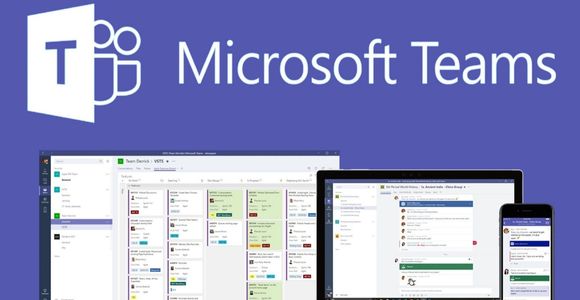Microsoft teams and team calling has the ability to make your teams application work like a desk phone. This can in some cases be more useful and cost-efficient than having and supporting a desk phone system. You can use this for a select set of staff as well as a call center. It is also an easy process to set up and use. In this article, we will not go over how to purchase licenses as that is an expected skill before starting this process.
The licenses in question that you will need include: Microsoft Teams Phone Standard, Microsoft 365 Audio Conferencing, Extended Dial Out Minutes, and Microsoft 365 Domestic Calling.
Once you have those licenses provisioned the next step will be to go to portal.azure.com.

From here you would go to users and then search or select your desired user.
Next, you will click on licenses.
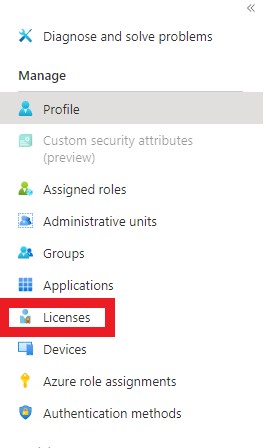
You will then have to assign the licenses in order. The best way to do this is to select the license, click the check box, then click save. The order is Microsoft Teams Phone Standard, Microsoft 365 Audio Conferencing, Extended Dial Out Minutes, and Microsoft 365 Domestic Calling. If the user already has one or more of these licenses assigned just simply select the next license. You do not have to unassign and reassign the license.
Now that the licenses are assigned the next step is to go to portal.office.com. Go to admin and then the teams admin portal.

From there go to teams, voice, and then phone numbers. Next, you need to find a phone number that is not currently being used. An easy way of doing this is by using the filters to show unassigned. Once you have found the number in question click edit. You will then put the username in the user name field. From there you will need to put in an emergency location. This is completely up to you.
Summary
Your user now has Teams calling set up. In order to make a call you simply hit the phone buttons and type in the phone number you are trying to reach. In terms of reliability, the application should be pretty stable. There is not much that can go wrong with teams. If something does it’s a simple uninstall and reinstall or opening a Microsoft ticket. Overall Teams can be a great alternative to using desk phones depending on your situation!
Learn more on how Verinext can support your customer experience and end-users, or contact us today.